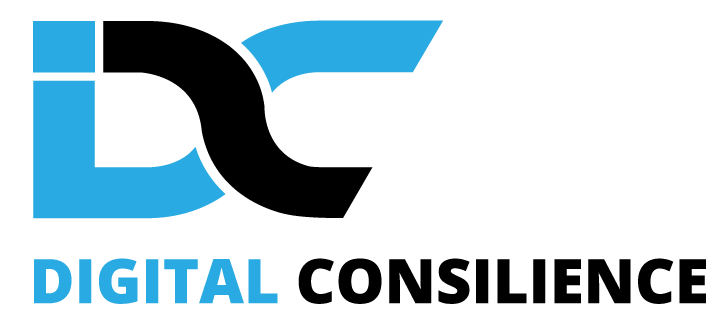Why YouTube Captions & Subtitles Are Important
Properly formatting YouTube captions and subtitles is important for a variety of reasons. Not only do they make your videos more accessible to users who are deaf or hard of hearing, but they can also improve the searchability and translation of your content, enhance the viewing experience for users in noisy environments or with difficulty understanding audio, and add to the professionalism of your videos. In this article, we will explore the steps needed to properly format caption and subtitle files for YouTube and discuss the various programs that can assist with this process.
Captions and subtitles are only one piece of the puzzle. To get the most from your YouTube videos, check out YouTube SEO: A Comprehensive Guide.
How to Format Subtitle & Captions Files for YouTube
1. Choose a file format for your subtitles or captions. YouTube supports the following file formats: SRT, VTT, SCC, DFXP, SSA, and ASS.
2. Create a new text file and save it with the appropriate file extension for the format you have chosen. For example, if you are using the SRT file format, you will need to save the file as “filename.srt”.
3. Enter the start and end times for each subtitle or caption. The start and end times should be in the following format: hours:minutes:seconds,milliseconds. For example, 00:00:10,500 would represent a start time of 10 seconds and 500 milliseconds into the video. Here is a sample SRT file provided by Speechpad.com.
4. Type the text of the subtitle or caption on the line below the start and end times.
5. Repeat steps 3 and 4 for each subtitle or caption that you want to add to the video.
6. Save the file.
7. Go to the YouTube video that you want to add the subtitles or captions to and click on the “Edit” button.
8. Click on the “Subtitles/CC” tab.
9. Click on the “Add New Subtitles or CC” button.
10. Select the language for the subtitles or captions.
11. Select the file that you just created from your computer.
12. Click the “Publish” button to upload the subtitles or captions to the video.
Programs That Help You Create YouTube Video Captions & Subtitles
Amara: Amara is a free, web-based tool that allows you to create and edit subtitles and captions for your YouTube videos.
Subtitle Workshop: Subtitle Workshop is a free, open-source program that allows you to create and edit subtitle files in a variety of formats, including SRT, SSA, and ASS.
Aegisub: Aegisub is a free, open-source program that is specifically designed for creating and editing subtitles and captions for videos.
Adobe Premiere Pro: Adobe Premiere Pro is a professional video editing software that includes tools for creating and editing subtitles and captions.
Final Cut Pro: Final Cut Pro is a professional video editing software that includes tools for creating and editing subtitles and captions.
Avid Media Composer: Avid Media Composer is a professional video editing software that includes tools for creating and editing subtitles and captions.
It’s important to note that some of these programs may require a fee to use, while others are available for free.